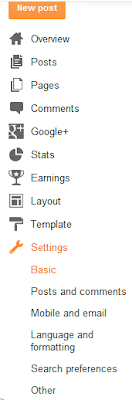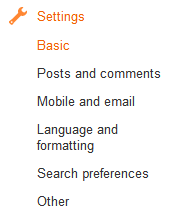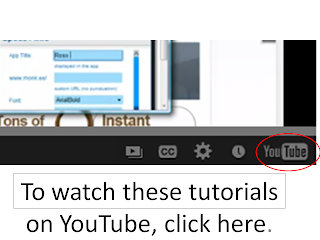This was my first time creating an online survey! It can easily be used to embed a survey onto a webpage!!
I always enjoy trying new technologies. I had heard that you could make surveys using Google Forms, but I had never tried it! Well, guess what! It worked! I have one below that I created for my internship!
Sunday, April 13, 2014
Monday, April 29, 2013
Your Blog Settings
We are going to look at the blog settings now.
Looking at the above menu, we have used several of the menu items in previous tutorials: Posts, Pages, Layout, and Template. This tutorial will look specifically at those in the portion of the menu pictured below.
Hyperlinking and Embedding from Google Drive
In the last tutorial, I showed you how to get the information to Google Drive. Now, I will show you how to use the Google documents (homework) on your blog. You can also share using social media.
Creating and Uploading to Google Drive
One of the most promising parts of a blog for parent communication is the option to create a contingency plan for kids who leave their homework. Now, I am not sure how this will work with helping students develop responsibility, but it is an option for getting notes and homework all the way home.
In the next tutorial, I will show you how to hyperlink and embed from Google Drive.
In the next tutorial, I will show you how to hyperlink and embed from Google Drive.
Sunday, April 28, 2013
Jing Review and Suggested Uses
Review of Jing by Techsmith
I tried the free version of Jing
by Techsmith on my PC. I really
enjoyed using this screen capture tool. It is so easy to use. It allows you to easily
select a region for capture. Then you
can choose to capture an image and short movie clip, each of which can be
shared via a free account on screencast.com.
It sets the color depth and palette nicely. One weakness of the program as a whole is
that when you finish your screen capture image or clip, you cannot choose to
upload it to screencast.com and save it locally. I could only figure out how to
do one or the other.
When you capture a screen shot image, there are editing
tools offered: frame, text, draw, and arrows.
When you finish capturing and editing the screen shot, you have three
options: share it via screencast.com, save it or copy it. If you want to put the image directly into a
document, you the copy option is wonderful and quick. If you want to save it immediately using the
save option, you are only offered one format: PNG (.png). If you choose to share the image using a
link, you can click on share via screencast.com. The link will automatically be on the
clipboard waiting for you to paste it where you want it. Additionally, it should be noted that if you
choose this option, you can go to screencast.com and right click on the image
to save it. If you choose to save it this
way, you are offered two format options: Bitmap (.bmp) and PNG (.png).
The movie clip is wonderfully easy to use. It can be paused and resumed quite
easily. The videos can only be 5
minutes, but so much can be accomplished in a five minute video. One drawback in Jing is that there is no
editing tool bar for videos; however, the option is presented to enhance the
video using Camtasia, TechSmith’s paid software. After making a video clip, you are offered
the options to share it via screencast.com or save it. It saves as a Shockwave Flash Object (.swf). This could be a second drawback of using Jing
because people, especially youth, seem to be using more mobile devices, which
do not generally play flash videos. (I
know my iPad does not.)
Some Suggested Uses
Jing is a useful screen capture tool. It can be used to create images and video clips. It could be especially useful with small children who are emergent readers and writers. When a child finishes a draft, it is always important for the teacher to conference with that child to help them edit and revise. This screencasting tool could be used with a document camera or scanned image of the student’s writing to record feedback during a writing conference. Then the student could use the video playback to aid in the editing and revision portions of the writing process. In order to distribute the screencast, I would paste the links into a word document and put shortcuts on the desktop with the student’s names. They would click their name and play their video. Only prerequisite skill would be knowing how to work a computer well enough to play a video. An issue that may arise in this instance is that the children may not know how to navigate a computer or play and rewind a video. It may also be distracting. Perhaps the children may not be interested enough for engagement. These could all be issues working with small children.
A second way that this tool is useful is as a homework helper. Coupled with a smartboard, lessons can be recorded and links can be provided to parents and students via the class website/blog. These lessons can enable the parents to know how something was explained in class so that they can help their child with homework. It also can be played as a review of the day’s lessons for the children in homes where the parents do not speak English. Hopefully, the review could help the students remember how to do the homework. Additionally, other teachers can view each other’s lessons. An issue that may arise in this situation is that there are still quite a few people without home computers and internet. A lot of my students have to go to friends’ houses or the library to use computers. Additionally, Flash videos do not play on many mobile devices, which is what a lot of people use for internet access.
A third way to use this tool is to record student think alouds. Students are assigned math problems and asked to show their work. Using this method, often times the teacher can infer where the student gets confused. Nevertheless it is just an inference. Students can use Jing on a computer with a document camera attached. They could work the math problem, explaining as though they are teaching. Ideally, this would give a teacher an opportunity to understand who knows what and how well they understand and can explain. The student would turn in the assignment, by writing down the link for the teacher, printing the link for the teacher, or emailing the link to the teacher. Additionally, with permission, the good explanations can be used as tutorials for those who are struggling. An issue that may arise from this is that the student may take more than 5 minutes to solve the math problem.
A second way that this tool is useful is as a homework helper. Coupled with a smartboard, lessons can be recorded and links can be provided to parents and students via the class website/blog. These lessons can enable the parents to know how something was explained in class so that they can help their child with homework. It also can be played as a review of the day’s lessons for the children in homes where the parents do not speak English. Hopefully, the review could help the students remember how to do the homework. Additionally, other teachers can view each other’s lessons. An issue that may arise in this situation is that there are still quite a few people without home computers and internet. A lot of my students have to go to friends’ houses or the library to use computers. Additionally, Flash videos do not play on many mobile devices, which is what a lot of people use for internet access.
A third way to use this tool is to record student think alouds. Students are assigned math problems and asked to show their work. Using this method, often times the teacher can infer where the student gets confused. Nevertheless it is just an inference. Students can use Jing on a computer with a document camera attached. They could work the math problem, explaining as though they are teaching. Ideally, this would give a teacher an opportunity to understand who knows what and how well they understand and can explain. The student would turn in the assignment, by writing down the link for the teacher, printing the link for the teacher, or emailing the link to the teacher. Additionally, with permission, the good explanations can be used as tutorials for those who are struggling. An issue that may arise from this is that the student may take more than 5 minutes to solve the math problem.
Creating an App Using Infinite Monkeys
Nowadays, many people use mobile devices such as cell phones and tablets to do their web browsing. I will show you how to create s simple app that will connect parents with your classroom blog or other subscription option such as Facebook and twitter as well as provide contact information.
Now, this website is lovely because it allows you to create a web app without coding. Web apps are wonderful because they can be accessed on all mobile devices with web browsers as well as via computers.
Listed here are some websites that may be useful.
Make your app at Infinite Monkeys.
Get a Google Voice number.
Here is my app: http://h.fanapp.mobi/ross_app2
To use the mobile version of Facebook, Twitter, and Pinterest, simply replace www in the web address with the letter m.
For instance, change http://www.facebook.com to http://m.facebook.com
Now, this website is lovely because it allows you to create a web app without coding. Web apps are wonderful because they can be accessed on all mobile devices with web browsers as well as via computers.
Listed here are some websites that may be useful.
Make your app at Infinite Monkeys.
Get a Google Voice number.
Here is my app: http://h.fanapp.mobi/ross_app2
To use the mobile version of Facebook, Twitter, and Pinterest, simply replace www in the web address with the letter m.
For instance, change http://www.facebook.com to http://m.facebook.com
Saturday, April 27, 2013
Accessing Your Mobile Site
Many parents access various websites and information using
their mobile devices. For this reason, I wanted to present a tutorial on
accessing the mobile site that Blogger assembles parallel to the web version of
your blog. (To access the mobile version
type ?m=1 after the / on your blog’s url.)
Subscribe to:
Posts (Atom)